If your device is running like a dinosaur and you’re unsure whether it’s your internet service that’s at fault, or your device needing a reboot, your first port of call should be to run a speed test.
A speed test will check your internet speeds, and there are various free ones available on the market for you to use.
Here at Wireless Solutions, we use and recommend Ookla’s Speedtest at speedtest.net.
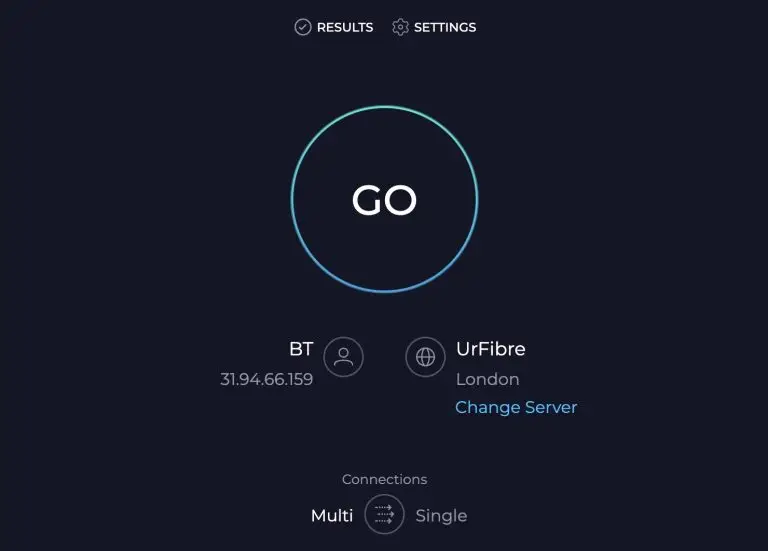
We love it because it can be used as an app on your phone or laptop, or installed on your server. The latter is how we use it run remote testing on all of our WiFi networks.
It’s simple, has a great UI and gives us the results we need.
How to run a speed test
Step 1: Open the APP or go to speedtest.net
On any device, head to speedtest.net. You’ll see a big ‘GO’ button in the middle.
Step 2: Hit 'GO'
Once you’ve hit ‘Go’, Speedtest will do it’s thing. Wait for it to finish analysing your download and upload speeds.
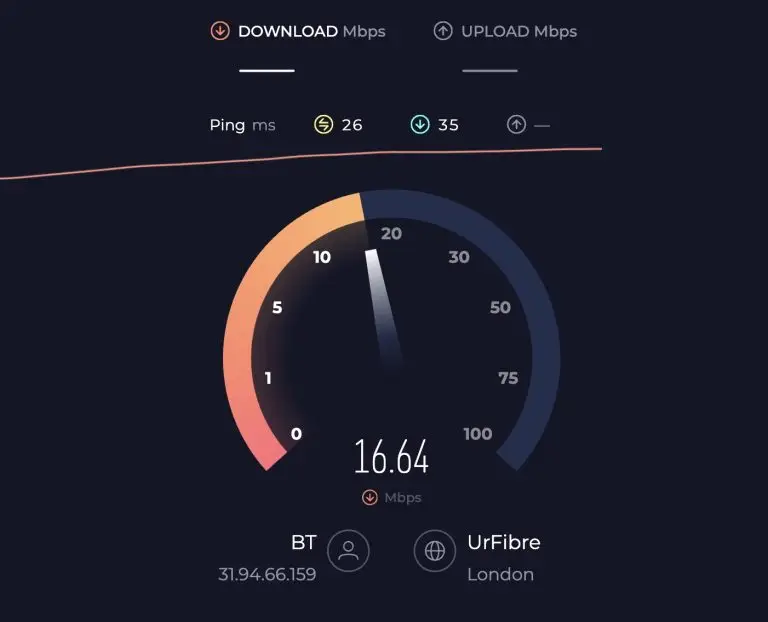
When it’s done you’ll be presented with your results. It really is as simple as that!
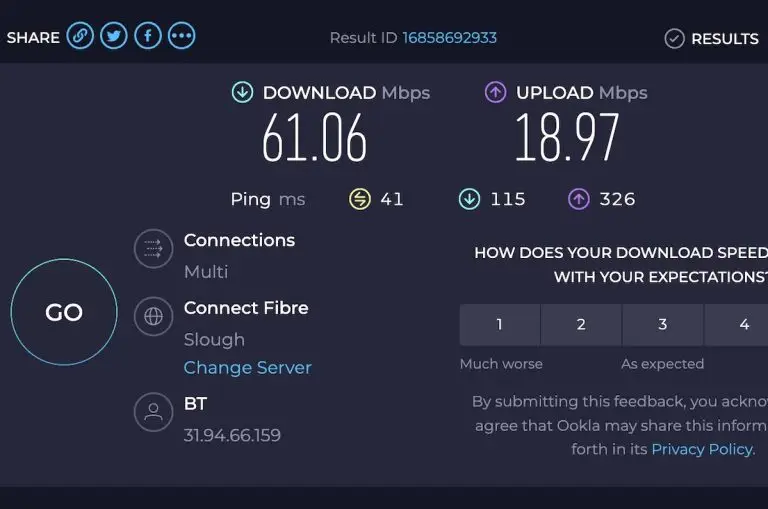
Interpreting your speed test results
Interpreting your results can be a little trickier. So what should you be looking for from your download and upload speeds? Here we give you some guidance.
Download speed
- For typical work activities like emails, social media and audio streaming you’ll want a download speed of at least 2Mbps
- For HD streaming and video chat (think Teams meetings and Facetime calls) you’ll want download speeds of 10Mbps
- For 4k and beyond streaming you’ll want download speeds of 25Mbps
UPLOAD speed
- For typical work activities like emails, social media and audio streaming you’ll want an upload speed of at least 2Mbps
- For uploading photos and videos, and video chat (think Teams meetings and Facetime calls) you’ll want upload speeds of 10Mbps
- For 4k and beyond streaming you’ll want upload speeds of 25Mbps
Remember, download is data flowing down from the internet to your device. Upload is data flowing from your device to the internet. The type of activity will determine whether you required more download or upload capacity.
Whereas a video call will require equal download and upload data, streaming videos is more about the download speed.
Transfering large files
If your nature of business requires transferring large files e.g. construction site plans, media files and videos, then you can use this table to see how your upload and download speed impacts the time taken to transfer large files. For a 1GB file at 50Mbps, it would expect to take 160 seconds to download. At 20Mbps if could take 400 seconds to upload.
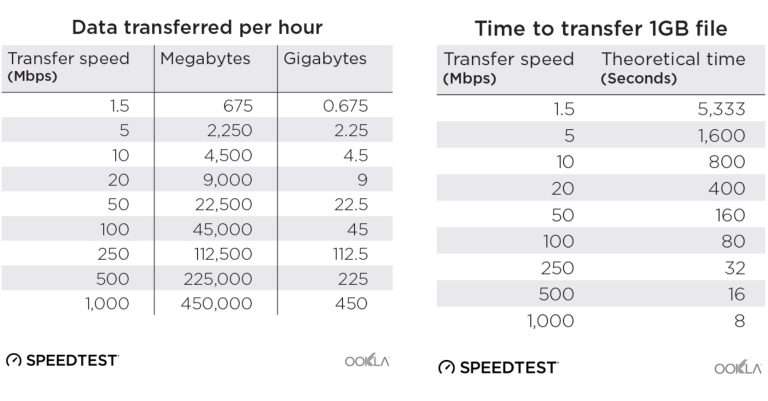
So if your download and upload speeds look OK then you know that your internet connection is working well, and there could be a problem with your device. The most obvious thing to try is a reboot.
What can impact your speed test results?
If your internet speeds look to be on the low side, there could be a few issues to resolve at home:
- Is someone downloading large files, updating their computer or running bandwidth intensive programs? If so, test again when these are completed
- All devices can all have different WiFi and cellular capabilities. Older devices may not be able to measure the full speed of your service. Try running a speed test on a different device.
- Different internet broswers may produce different results. Try a couple of different ones from Chrome, Safari, Edge, Firefox etc.
- Your WiFi router could be causing a problem, or may not support the full speed of your service.
If you’ve addresses all of these points and you’re still having issues, then speak to your internet service provider.
